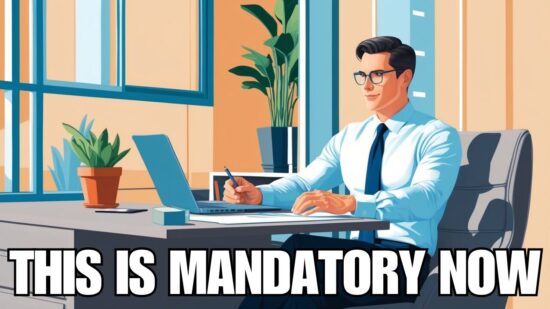By now you’ve probably heard that Microsoft will no longer support Windows 7 after January 2020. And, the solution to this problem should be coming across loud and clear – upgrade to Windows 10.
Previously we shared an article to help your business with the preparation and planning process to move to Windows 10. Since upgrading isn’t as simple as purchasing licenses and installing them on employee desktops, we wanted to share a few common issues we’ve seen businesses deal with when upgrading and how you can prevent your business from making the same mistakes.
1. UPGRADING INSTEAD OF REPLACING
We’ve seen this happen before. Business owners know they need to upgrade because their current software support is being phased out. So, they just count the number of computers and purchase the licenses.
But, before you purchase licenses for your company’s computers, it is important to take stock of all computers and ask these key questions:
- Do all company computers have sufficient RAM for the upgrade?
- Are all the processors compatible with this upgrade?
- Is current software compatible?
- Are current line-of-business applications compatible?
- Are some computers more than five years old or approaching five years old?
If you have an in-house IT team, some of these questions may be easy to answer. If you are relying on outside support – perhaps a provider that does not keep the best records – you may be in for a lot of research about your machines, including phone calls to software companies and computer manufacturers.
Whenever possible, investigate new software coming down the pipe. The latest Office suite, for example, only works with Windows 10. When you upgrade to Windows 10, you may want to consider a few new software purchases that promote uptime and productivity.
Also, computers generally have a lifespan of five years. You do not want to purchase a Windows 10 license for a computer that is nearing or past this lifespan. Windows 10 licenses are sold by system or by machine and not by user. In other words, you will not be able to transfer this license to a new computer when an aging machine stops working.
Hint: Do a full inventory of your machines BEFORE purchasing upgrade licenses.
2. PURCHASING THE WRONG LICENSES
Software licenses can vary depending on industry or company type. The same is true with Windows 10 licenses. It’s important to understand the ins and outs of licensing types so you are not overpaying and are using the licenses that best suit your needs. For example, certain organizations like nonprofit organizations can receive special pricing for Windows 10 licenses. There also is the option of volume licensing which typically applies to business, government and educational institutions with prices for volume licensing varying depending on the type, quantity and subscription-term.
Hint: If you don’t know all the licensing options available to you and your company, it’s best to reach out to an experienced IT provider like On-Site Computers to help you make an informed decision.
3. FORGETTING TO BACKUP
You’ve purchased the licenses, and you think you are ready to go. But wait, not so fast. It’s essential to perform a backup before you go about doing any upgrades. You never know if your computer will crash mid upgrade, leaving you in a state of panic wondering what happened to all your data.
While you should be performing regular backups of your essential documents, be sure to do so before you take on an upgrade. Storing your backup in the cloud makes it very easy to access your files from anywhere, in the event you use another computer while the upgrade is ongoing.
Hint: Backup BEFORE you upgrade.
4. THINKING AN UPGRADE WILL FIX YOUR PROBLEMATIC COMPUTERS
If you have a glitchy or slow computer, installing Windows 10 is not a fix-all. The problems the computer had on the old operating system will generally crop up again in a week or two, if not immediately, following an upgrade installation.
Hint: If you have computer problems, work with your IT provider to determine if they can be remedied or if it’s time to say goodbye and purchase another one.
5. UPGRADING ALL AT ONCE
After you determine which computers you want to upgrade, it’s not wise to schedule upgrades simultaneously. If something goes wrong during a company-wide upgrade, then all your computers could be out of commission creating extended downtime for your staff. And, if the upgrade does go well, you will most likely have staff asking questions about the new software or operating system. If every team member has a question, that’s a lot of required support.
Instead, pilot your upgrade with one or two computers to make sure integration with your software is successful and document the steps you take during these early upgrades. If something is not working properly after the upgrade, this documentation may show you what went wrong or which step may have caused a problem.
Hint: Pilot the upgrade FIRST. Then you can create a staggered plan for implementation over a period of time to handle the issues and questions as you go.
At On-Site Computers, we know how challenging it can be to inventory multiple systems and verify software and app compatibility. Contact us today for inventory support and a seamless upgrade to Windows 10.