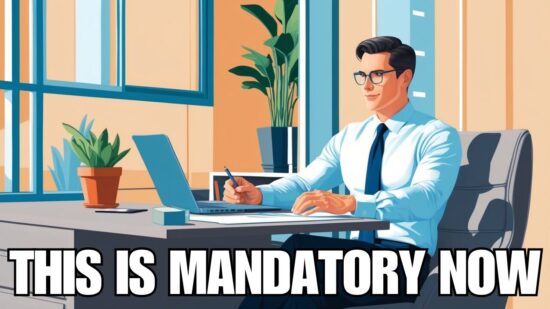Those of you who’ve relied on Windows 7 for the last nine years have probably grown a bit complacent thinking it’s going to stay serviceable forever. We’ve all been there with different versions of Windows.
Windows 7 has been one of the most popular versions. Many businesses passed on Windows 8 when it was released in 2012 because they did not like the new desktop interface, lack of innovative improvements and their comfort and familiarity with Windows 7. When Windows 10 was released in 2015, many business owners were still a little wary of making the upgrade and decided to stick with Windows 7 instead.
It’s understandable that you might prefer Windows 7 and not be looking forward to making the switch to 10. But you’re going to have to start preparing your business for the inevitable upgrade since January 2020 marks the end of support for Windows 7.
While you might not think that the end of support will affect your business, it does mean that software will no longer be supported or patched, which creates security risks for any network that is still using this technology.
If you haven’t gotten started with your upgrade to Windows 10 or don’t even know where to begin, let’s review the most important steps to help move you through this upgrade process.
What Should You Do to Upgrade?
Statistics show 34% of businesses worldwide have already upgraded to Windows 10. In the meantime, 42% of businesses are still using Window 7.
You may not want to spend the money to upgrade to Windows 10. It’s an expense you might not have budgeted for and the thought of spending all that money is giving you a headache. But by following these steps, the process is going to become much more manageable.
- Prepare a plan for the upgrade.
While the upgrade isn’t going to happen overnight if you have more than a few computers, it’s best to start thinking strategically, which will help alleviate the fear of a large initial outlay of money. First you want to identify the following: - Prioritize your needs
With the information you collected on machine upgrades and replacements, you can now rank them by priority. If your project manager is working with sensitive personal data, for example, you want to be sure that the user is near the top of the list when it comes to the upgrades. That way you avoid major compliancy issues and can better safeguard your data. It’s also best to pilot the upgrade with a user that is already familiar with Windows 10. That way they can tell you if there is anything missing or functioning differently than what they are accustomed to. Once the priority has been set, you can develop a timeline for the upgrades, scheduling them after hours or during the lunch break to prevent extended downtime for your users. - Budget, budget, budget
As you’ve probably guessed, with all the upgrade licenses and machines that need replacing, this is going to cost you. The good news is that you have until January 2020, over a year, to make the change. With your upgrade and replacement lists, you now have a better idea about what it will cost and can start preparing your budget and finding the funds. By having the priority machines spelled out, it can help you create a staggered implementation schedule so that you don’t need to pay for everything at once. That can help make this “unplanned” expense a bit more manageable. - Compatibility Issues
There is always the potential for certain software to be unable to run on a newer operating system. While most software companies develop new versions with the roll out of new operating systems, it’s important that you make sure that any line of business software that you rely on can function with Windows 10. This might require a call to the software vendor to learn more about the effects of an upgrade. - Staff Training
Since Windows 10 has been out on the market for about 3 years, it’s likely that some of your team is already familiar with the operating system. However, it’s also possible that you have some less tech savvy employees that will require some hand holding during the process to ensure that their productivity is unaffected.
Preparing a learning session with staff that will frequently use Windows 10 can be helpful. You can also use Microsoft IT Pro Center to find online guides and tutorials to help familiarize your staff with the basic and advanced features and capabilities of Windows 10 in a business environment.
Finding an IT Partner to Help the Transition
You might feel overwhelmed with this “unplanned” expense. And depending on your network environment and number of users, it can be much more cost effective to partner with a managed IT services provider that has experience with these end of support upgrades.
At On-Site Computers, we help small to medium-sized businesses make this transition smoothly. Let us help you with your Windows 7 end of support planning and implementation to keep your team productive and your data secured. Please contact us online today or call 800-669-8513 if you have any questions or if you would like more information about Windows 7 end of support.