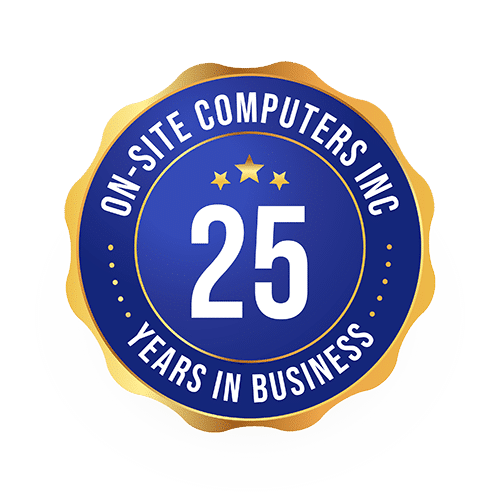What Will Windows 11 Look Like?
The first version of Microsoft Windows first appeared more than 35 years ago. Its release marked what would later become one of the most preferred operating systems for business and personal computers. Windows has dominated the lives of many individuals and businesses all this time, yet hasn’t had any dramatic changes ever since the Start Menu interface came into being on Windows 95.
However, some of these features are bound to change, thanks to Windows 11. The upgraded OS has been revamped to incorporate new features, but it still succeeds in staying acquainted with its users. It has a different design, a new app store, and a new Start Menu. However, underneath all these new features is still the Windows platform you already know.
What Has Changed?
Recently, Microsoft released a preview build of Windows 11 to the company’s Window’s Insider program in the Dev Channel. The preview incorporates most of the new features that the company has promised for the new OS. These include the themes, look and feel, snap layouts, widgets, and File Explorer. However, some other features did not make it for this first release, but the company will reveal them with time. Some include support for Android apps and the Teams integration built-in feature. Let’s delve into what these new features look like.
Start Menu
The Start menu is closely similar to the one that was initially in Windows 10X. However, the most significant changes you will notice are along the Taskbar. The new design incorporates a centered approach to the placement of icons here. The tray area is all cleaned up, and the Start Button and Menu look new. Microsoft seems to have been taking cues from Chrome OS, macOS, and Android.
The design is a simplified version of the Windows 10 design, and Live Tiles are missing. You can move the Start button from its current center position to the bottom-left if you like it better that way. However, you won’t be able to move the entire Taskbar to a different position on the screen.
The Start menu also entails recent files, pinned apps, and a feature that quickly lets you restart or shut down Windows 11 devices quickly. Microsoft is also using rounded corners throughout the new platform, visible around apps, context menus, and the File Explorer.
Settings Interface
Microsoft has been working on simplifying this interface by moving away from the traditional Control Panel. It attempted this with Windows 8, and almost ten years later, the settings finally feel easy to use. The new outlook allows you to find the settings you want with ease, with the panel on the left enabling you to navigate between sections fast. This is something that wasn’t possible in Windows 10 without jumping in and out.
However, this section, just like many others in Windows 11, isn’t perfect as yet. One missing feature is “add/remove apps,” which many users were used to having around. Instead, Microsoft provides a dedicated apps section that gives you the option to uninstall apps.
While still on the Settings interface, Microsoft will teleport you to a control panel applet that seems misplaced and forgotten. This is in sharp contrast to the previous Windows versions that build additional mouse settings into the main devices section.
File Explorer
The new File Explorer on Windows 11 is another feature you are likely to spot right away. It has a flatter look, with more modern icons across the board. Its design has done away with the ribbon-style menu. While it generally looks good, it will take time to establish if it has lost any of its functionalities in the process.
Just like every other new app in Windows 11, the File Explore also features support for Microsoft’s new Snap layouts. This means that you can use the keyboard shortcuts in Windows to snap windows to any side of the screen. In so doing, you will bring it to the maximize button. The overall functionality is nothing new, but many users never knew it existed. Undoubtedly, the feature will introduce windows snapping to more users.
Keyboard
Windows 11 comes with an on-screen keyboard that’s more full-featured. It incorporates access to emojis, word suggestions, a clipboard, GIFs, and handwriting recognition. Besides, it also allows you the opportunity to design a custom theme. However, some features from the Windows 10 on-screen keyboard are missing. For example, it cannot show a numerical keyboard.
Consistent Touch Gestures
The touch gestures people use on Windows 10 are coming to Windows 11 displays. They will create a user experience that makes using a touchscreen PC feel like using a tablet, such as the Apple iPad. Further, it can differentiate Windows PCs from Apple’s Mac computers, a feature not available with touchscreens.
When you swipe left or right, you switch to a window that shows you your recently used applications. Use four fingers to go left or right to alternate between desktops.
Widgets
The Widgets section has also changed. The weather widget in Windows 10, for example, has shifted into a dedicated part that flies out from the left side of the screen. However, you can’t drag and drop the widgets onto your desktop and pin them elsewhere. When you click on Widgets, Microsoft forces you into its Edge browser, which may be a turn-off for some people.
Overall, note that these new features are only in their preview version. Sometimes things can be a little inconsistent, and they are bound to change before the final release.
Final Thoughts On Windows 11
Microsoft Windows will bring some changes with the release of Windows 11. Although some of them have not been tested yet, it’s undeniable that users will enjoy new features. However, some will not be embraced openly, as they seem to be inconsistent with the Windows platform most users are used to. We can only hope that Microsoft will work on the discrepancies before the final release for a really solid foundation.
If you’re still struggling to understand how Windows 11 will affect business operations, talk to an expert about it. They will take you through the new features you need to take advantage of for maximized business productivity. At On-Site Computers Inc., we are here to help. Contact us today, or check out our blog to stay up to date with the latest technology insights.