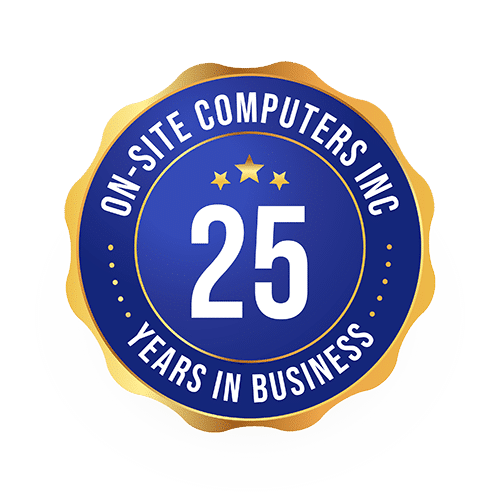Overcoming Decision Paralysis with Microsoft Copilot: Streamline Your Choices and Boost Productivity
Making decisions can be tough. You might feel stuck when faced with too many choices. That’s where Microsoft Copilot comes in. It’s a tool that helps you make choices faster and easier.
Microsoft Copilot is a smart assistant that works with your Microsoft 365 apps. It can analyze your data, summarize information, and give helpful suggestions, making it easier to decide what to do next.
You can use Copilot to break down big tasks into smaller steps. It can help you see patterns in your data that you might miss. With Copilot, you’ll feel more confident about your choices and get work done quicker.
Key Takeaways
- Microsoft Copilot eases decision-making by analyzing data and offering suggestions.
- You can use Copilot to simplify complex tasks and spot important patterns.
- Integrating Copilot into your workflow can boost productivity and confidence in your choices.
Understanding Decision Paralysis
Decision paralysis can slow you down and harm your work. It happens when you struggle to choose between options.
Definition and Causes
Decision paralysis is when you can’t make a choice. You get stuck thinking about all the options. This often happens when you have too many choices. Fear of making the wrong choice can also cause it.
Some common causes are:
- Information overload
- Perfectionism
- Fear of failure
- Lack of confidence
These factors can make even simple decisions feel hard. You might keep putting off choices or avoid them completely.
Impact on Productivity
Decision paralysis can really hurt your work. When you can’t decide, you waste time and energy. This leads to:
- Missed deadlines
- Unfinished projects
- Stress and frustration
Your team may also suffer if you can’t make timely choices. Chronic decision paralysis can harm your decision-making skills over time. This creates a cycle of more indecision.
To boost productivity, you need to overcome decision paralysis. The key is to learn to make choices quickly and confidently.

The Role of Microsoft Copilot in Decision Making
Microsoft Copilot is your digital assistant, helping you make decisions faster and more efficiently. It integrates with Microsoft 365 apps to provide real-time support for various tasks.
Features of Microsoft Copilot
Copilot offers several key features to aid decision making:
- Data Analysis: It can quickly analyze large datasets in Excel, helping you spot trends and patterns.
- Summarization: Copilot can condense long emails or documents into brief summaries, saving you time.
- Presentation Enhancement: It suggests improvements for your PowerPoint slides, making your ideas clearer.
- Real-time Assistance: During Teams meetings, Copilot can provide instant insights and suggestions.
- Natural Language Processing: You can ask Copilot questions in plain English, and it will understand and respond.
How Copilot Enhances Decision Efficiency
Copilot improves your decision-making process in several ways:
- Time Saving: By automating repetitive tasks, Copilot frees up your time for critical thinking.
- Information Access: It quickly retrieves relevant data from various sources, helping you make informed choices.
- Bias Reduction: Copilot’s data-driven approach can help reduce personal biases in decision making.
- Scenario Analysis: You can use Copilot to explore different outcomes, aiding in risk assessment.
- Collaboration: It enhances team decision-making by providing a common discussion reference point.
By leveraging these capabilities, you can overcome decision paralysis and make choices more confidently and efficiently.
Strategies for Overcoming Decision Paralysis
Decision paralysis can slow down work and cause stress. Microsoft Copilot offers tools to help you make choices faster and more confidently.
Setting Clear Objectives
Start by defining what you want to achieve. Ask Copilot to help you create a list of goals. It can suggest ways to make your objectives specific and measurable.
For example:
- “Increase sales by 10% this quarter”
- “Launch new product line by September 1st”
Clear goals give you a framework for making decisions. When you choose, ask yourself which option best fits your objectives. This helps narrow down your options quickly.
Prioritizing Tasks With Copilot
Microsoft Copilot can sort through your to-do list and help rank tasks. It looks at deadlines, importance, and how tasks relate to each other, making it easier to decide what to do first.
Use Copilot to:
- Make a list of all tasks
- Set priorities based on urgency and impact
- Create a daily schedule
By focusing on high-priority items, you’ll make faster progress. This success can boost your confidence for tackling tougher decisions later.
Breaking Down Complex Decisions
Big decisions can feel overwhelming. Copilot can help you divide them into smaller, more manageable parts, making the process less scary and more doable.
For a big project, Copilot might suggest:
- Listing all required steps
- Setting mini-deadlines for each part
- Identifying which team members to involve
Breaking things down helps you see the full picture. You can make choices step by step instead of all at once, reducing stress and leading to better outcomes.
Implementing Microsoft Copilot in Your Workflow
Microsoft Copilot can streamline your decision-making and boost productivity. It works with your existing tools and requires training to use them effectively.
Integration with Existing Tools
Microsoft Copilot integrates seamlessly with the Microsoft 365 suite, which means it can be used across apps like Excel, PowerPoint, and Outlook.
In Excel, Copilot can help analyze data and create charts. For PowerPoint, it can suggest slide designs and content ideas.
Copilot also works with your emails in Outlook. It can summarize long email threads and draft responses for you.
To start using Copilot, simply enable it in your Microsoft 365 settings. Once activated, you’ll see the Copilot icon in your apps.
Click this icon to ask Copilot for help with your current task. It will use AI to assist you based on the context of your work.
Training Teams to Use Copilot
Getting your team up to speed with Copilot is key to its success. Start by explaining how Copilot can help with daily tasks.
Set up training sessions to demonstrate how Copilot works in different apps. Use real-world examples related to your team’s work.
Encourage team members to experiment with Copilot. They can start with simple tasks and gradually try more complex ones.
Create a space for sharing Copilot tips and tricks. This could be a Teams channel or regular check-in meetings.
Remember, Copilot is like having a data scientist in your computer. Help your team see it as a powerful tool, not a replacement for their skills.
Real-World Applications
Microsoft Copilot helps people make decisions faster and easier in many work situations. It can analyze data, give suggestions, and simplify complex tasks.
Case Studies
A marketing team used Copilot to plan a big campaign. They asked it to analyze customer data from Excel sheets. Copilot quickly found trends and suggested target audiences.
This saved hours of manual work. The team could focus on creative ideas instead of number crunching.
In another case, a sales manager used Copilot to prepare for client meetings. It summarized long email threads and highlighted key points, helping the manager make better decisions about negotiation strategies.
Success Stories
A small business owner used Copilot to improve their financial planning. They asked it to analyze their budget and suggest ways to cut costs. Copilot found several areas where money could be saved.
The owner implemented these changes and saw a 15% expense reduction within three months.
An HR department used Copilot to streamline its hiring process. It helped write job descriptions and screen resumes, cutting the time to hire new employees by half.
The HR team could spend more time interviewing and finding the best candidates.
Optimizing the Use of Microsoft Copilot
Microsoft Copilot offers powerful features to boost your productivity. You can tailor its settings and use advanced capabilities to get the most out of this AI assistant.
Customizing Copilot Settings
You can adjust Copilot to fit your needs. Go to the settings menu to change how it works. Pick which apps you want Copilot to use. Choose if you want it to see your calendar or emails.
You can also set privacy options. Decide how much of your data Copilot can access. This helps keep your information safe while still letting Copilot help you.
Set up keyboard shortcuts for quick use. This saves time when you need Copilot fast. You can also change how Copilot looks on your screen.
Advanced Features
Copilot can do more than basic tasks. It can analyze complex data and help make tough choices. Ask it to look at sales numbers and suggest new products.
Use Copilot to write better. It can check your tone and style. Ask it to make your writing more formal or friendly.
Try using Copilot with Power BI. It can explain charts and find trends in your data, helping you make smart choices based on facts.
Copilot works well with other Microsoft tools. Use it to sum up long emails or make slides from your notes. This saves you lots of time on daily tasks.
Challenges and Limitations
Microsoft Copilot offers many benefits, but it also has some drawbacks. You need to be aware of its limitations and consider the ethical issues associated with using AI.
Recognizing Limitations of AI
Copilot can’t do everything. It mainly works with Microsoft products, which can be problematic if you use other software. You might be unable to use it with local files on your computer.
AI tools can make mistakes. Copilot might give you wrong information or misunderstand what you’re asking. It’s important to double-check its work.
Copilot needs the internet to work. If you’re offline, you can’t use it. This can be a big problem if you often work without internet access.
Addressing Ethical Considerations
Using AI like Copilot raises some ethical questions. You need to think about data privacy. Copilot uses your work information to help you. But you might worry about where that data goes and who can see it.
There’s also the question of bias. AI can sometimes show unfair preferences based on how it was trained. You should watch out for this in Copilot’s suggestions.
Relying too much on AI can be a problem. You might lose important skills if you let Copilot do too much of your work. Finding a balance between using AI and doing things yourself is good.
Conclusion
Microsoft Copilot helps you overcome decision paralysis. It acts like a data scientist in your computer, making choices easier.
With Copilot, you can:
• Analyze Excel data quickly • Improve PowerPoint presentations • Summarize emails efficiently
These features save time and reduce stress when making decisions.
Copilot works with Microsoft 365 apps to simplify complex tasks. It gives you insights to make better choices faster.
By using Copilot, you can focus on important work instead of getting stuck on decisions. This tool helps you stay competitive in today’s fast-paced business world.
Remember to use Copilot as an aid, not a replacement for your judgment. It’s a powerful tool to support your decision-making process.
Frequently Asked Questions
Microsoft Copilot offers powerful features to streamline decision-making and boost productivity. It seamlessly integrates with existing tools, enhances collaboration, and prioritizes data security.
What are the key features of Microsoft Copilot that aid in decision-making?
Microsoft Copilot acts like a data scientist in your computer. It simplifies complex processes and provides real-time insights across Microsoft 365 applications.
Copilot can quickly summarize projects, meetings, emails, and chats. This feature helps you grasp essential information rapidly, supporting faster and more informed decisions.
How does Microsoft Copilot integrate with existing productivity tools?
Copilot integrates seamlessly with the Microsoft 365 suite. It works across multiple apps, combining AI capabilities with your secure work data.
You can access Copilot’s features with familiar tools like Word, Excel, PowerPoint, and Teams. This integration allows for smooth workflows and enhanced productivity.
What are the steps to effectively implement Microsoft Copilot within a team?
Start by ensuring all team members can access Copilot through their Microsoft 365 accounts. Provide training on Copilot’s features and best practices for use.
Encourage team members to experiment with Copilot in their daily tasks. Set up regular check-ins to share experiences and tips for maximizing Copilot’s benefits.
In what ways can Microsoft Copilot enhance team collaboration and efficiency?
Copilot facilitates better collaboration by providing shared insights and summaries. It can help teams quickly align on project goals and key information.
By automating routine tasks, Copilot frees up time for more strategic work. This allows teams to focus on high-value activities and creative problem-solving.
Can Microsoft Copilot help with reducing the time taken to reach decisions?
Yes, Copilot can significantly speed up decision-making processes. It quickly analyzes large amounts of data and presents concise summaries.
By providing relevant information at your fingertips, Copilot reduces the time spent searching for data, accelerating the decision-making timeline.
How does Microsoft Copilot ensure data security when assisting with decision-making?
Microsoft prioritizes data security in Copilot. It adheres to the same security and privacy standards as other Microsoft 365 services.
Your data is processed within your Microsoft 365 tenant, maintaining confidentiality. Copilot does not share your organization’s data with other customers or use it to train AI models.