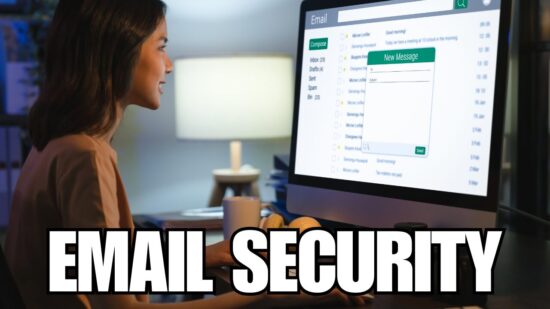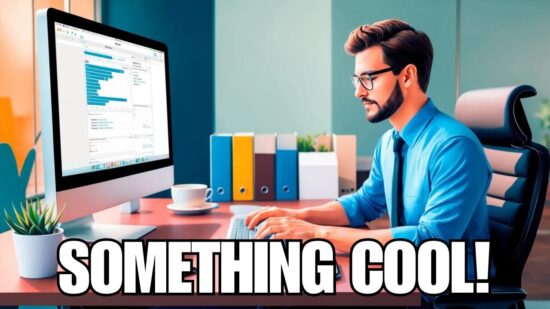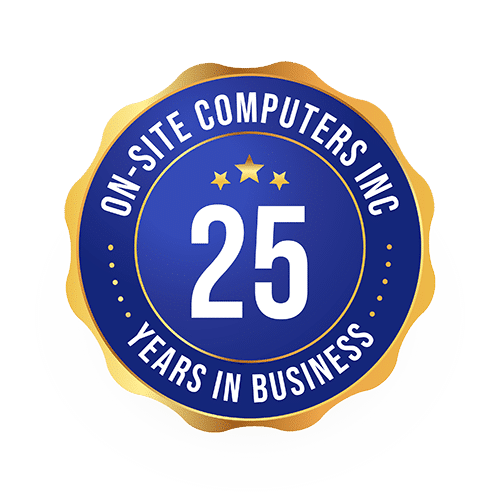Lazy Passwords Endanger Businesses: Switch to Password Managers for Security
In today’s digital era, protecting your business’s sensitive information is more crucial than ever. One of the primary culprits undermining your company’s security is using weak, predictable, or reused passwords. These so-called “lazy passwords” can put your entire operation at risk, making it easier for hackers and cybercriminals to breach your defenses and access your valuable data.
To combat this pressing issue, consider implementing a password manager as a part of your organization’s cybersecurity strategy. Password managers help you generate strong, unique passwords for each account and securely store them for easy retrieval when needed. By using a password manager, your business will benefit from improved security, streamlined login processes, and decreased risk of unauthorized access to your valuable digital assets.
The following article will explore the importance of avoiding lazy passwords and which password managers are worth considering. By understanding the risks associated with weak password habits and embracing more secure practices, you will strengthen the overall cybersecurity of your business and protect your most important information.
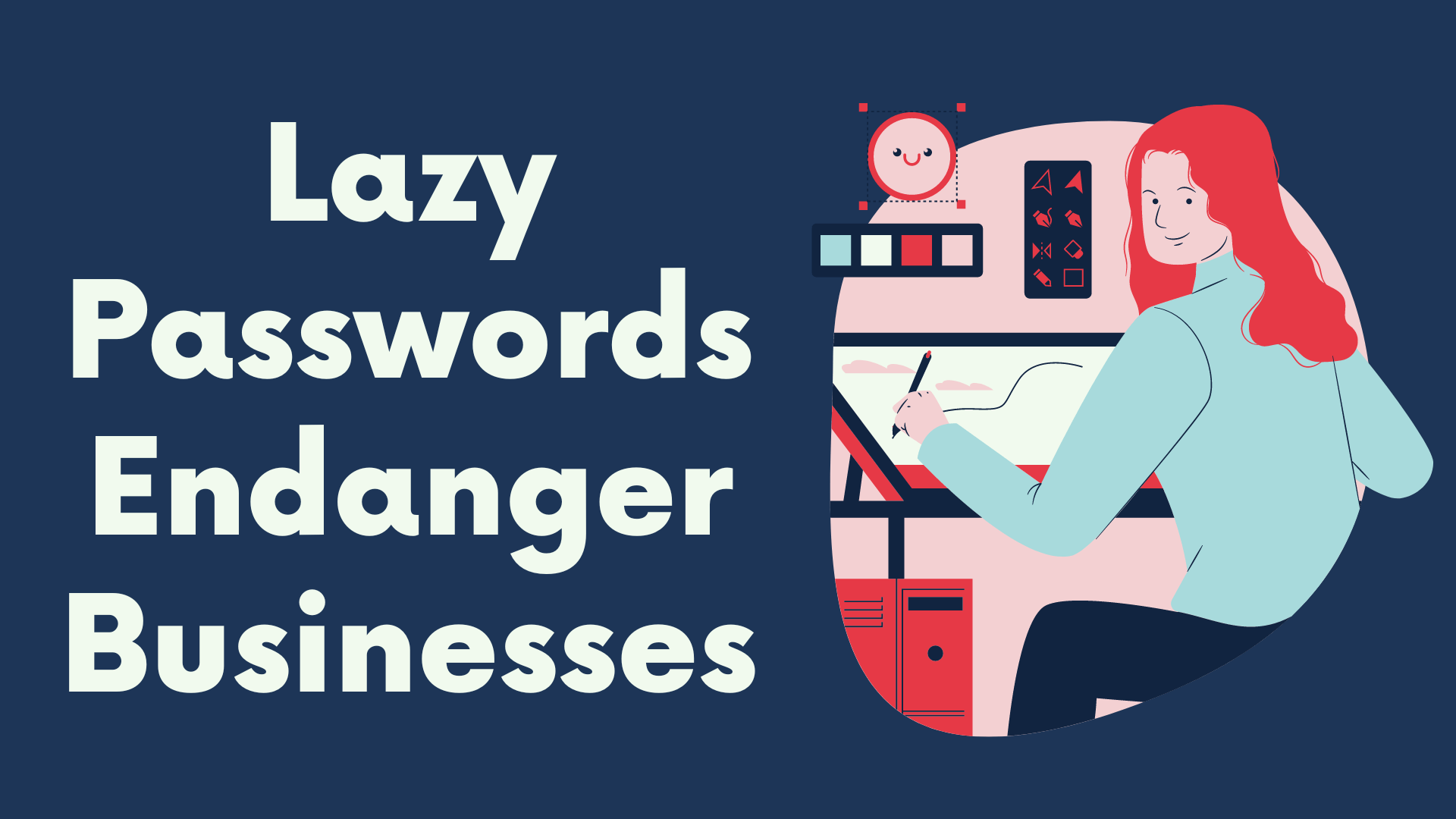
The Dangers of Lazy Passwords
Weak Passwords and Security Breaches
You might not realize how much lazy passwords can put your business at risk. Weak, common, or reused passwords are easy targets for cybercriminals. When your employees use inadequate passwords, it becomes easier for attackers to:
- Access and steal your company’s sensitive data
- Manipulate or delete valuable information
- Deface your website or online presence
To avoid these security breaches, encourage employees to use strong, unique passwords for their accounts. Strong passwords typically include:
- A mix of uppercase and lowercase letters
- Numbers
- Special symbols
- At least 12 characters in length
Employee Negligence and Repercussions
Another issue with lazy passwords is employee negligence. It’s crucial to understand the potential consequences of careless password practices:
- Loss of customer trust: If a data breach occurs due to weak passwords, you risk damaging your reputation and losing customer trust.
- Financial loss: Recovering from a security breach can be costly. The economic impact includes system repairs, possible fines, and loss of revenue.
- Legal consequences: Your business might face legal action for negligence or failure to comply with regulatory requirements.
Address employee negligence by implementing policies and regular password security and cyber risk awareness training sessions. Provide employees with password best practices, avoiding obvious information like birthdays, pet names, or common words.
By using password managers, you can alleviate many of the risks associated with lazy passwords. Not only do these tools help employees create and store strong passwords, but they also simplify the management process. Consider integrating a reliable password manager into your business’s cybersecurity strategy.
Password Managers: The Solution
How Password Managers Work
Password managers are software tools that help you create, store, and manage strong, unique passwords for all your accounts. They typically require a single master password, providing your encrypted password database access. Here’s how they work:
- Create a strong master password: You need to memorize or secure this password, as it protects your other passwords.
- Securely store your passwords: The password manager saves your login information for every account in an encrypted database.
- Auto-fill and generate strong passwords: When logging in, the password manager will auto-fill your username and password or generate a new, strong password as needed.
Benefits for Businesses
Utilizing password managers can provide various benefits for your business, such as:
- Improved security: Password managers help prevent unauthorized access by ensuring users create and maintain strong, unique passwords for each account.
- Efficiency: Auto-fill features save time when logging in and simplify onboarding/offboarding processes by sharing password databases with authorized users.
- Reduced risk of human error: Users only need to remember one master password, minimizing the chances of password-related mistakes such as password reuse or writing them down unsafely.
- Policy enforcement: Many password managers offer admin control features, allowing IT teams to enforce password policies, monitor usage, and deploy updates.
Investing in a password manager is a practical measure to safeguard your organization from the risks posed by poor password practices. However, remember that they’re not a one-stop solution for all security challenges, so combining their use with other best practices is vital for a comprehensive security approach.
Choosing the Right Password Manager
Factors to Consider
When selecting a password manager for your business, consider the following factors:
- Security: Ensure the password manager uses strong encryption standards to protect your data.
- Ease of use: Look for user-friendly interfaces you and your employees will find easy to use.
- Compatibility: Check that the password manager is compatible with all your business’s devices and platforms.
- Features: Assess the available features, such as password generation, auto-fill, sharing options, and two-factor authentication support.
- Cost: Compare the prices of different password managers, keeping in mind that free options may lack some essential features.
Top Password Managers
Here are some top password managers to consider for your business:
- LastPass: With robust security features, cross-platform compatibility, and affordable pricing, LastPass offers a comprehensive solution for businesses of all sizes.
- 1Password: Known for its user-friendly interface and robust security measures, 1Password provides businesses with a reliable and easy-to-use password manager.
- Dashlane: Dashlane offers advanced features, such as Dark Web monitoring and VPN integration, making it a strong contender in the market.
- Keeper: Keeper focuses on providing top-notch security while maintaining a simple and intuitive user interface, catering to businesses prioritizing secure access.
To choose the right password manager for your business, carefully evaluate each option based on the above factors and select the one that best meets your needs.
Implementing Password Managers in Your Business
Creating a Password Policy
To protect your business, creating a solid password policy is essential. A good password policy includes the following:
- Setting minimum password length (12 characters or more)
- Requiring a mix of uppercase and lowercase letters, numbers, and symbols
- Forbidding common, easily guessable passwords
- Encouraging the use of unique passwords for each account
- Requiring password updates every 60-90 days
By implementing a firm password policy, you’ll set the foundation for secure password practices in your company.
Training Employees
Employee training is crucial in ensuring that your team is aware of the password policy and the proper use of password managers. Here are some steps to follow:
- Provide resources: Educate your employees about password security by sharing articles, videos, or other helpful resources.
- Conduct training sessions: Set up seminars or workplace training sessions to teach employees how to use password managers effectively.
- Monitor compliance: Regularly check if employees follow the password policy and provide support when needed.
- Encourage open communication: Foster a culture where employees feel comfortable asking questions or reporting security concerns.
By properly training your employees and providing ongoing support, you can ensure they understand the importance of password security and adhere to best practices.