How To Permanently Delete Data From Your Computer: A Comprehensive Guide
Deleting data from your computer is crucial to protect your sensitive information. Whether you want to sell your machine, donate it, or simply clean the house, knowing the steps to permanently erase data is essential. Everyday deletion methods, like sending files to the recycle bin, don’t fully remove the data from your hard drive.
By understanding and executing the correct procedures for permanent data deletion, you can ensure no traces are left behind. Simply formatting your computer isn’t enough; advanced techniques or specialized software are required to ensure the data is unrecoverable. Taking these measures protects you from potential data breaches and identity theft.
Key Takeaways
- Permanent deletion ensures no data traces remain.
- Advanced methods or specialized software are necessary.
- This protects against data breaches and identity theft.
Understanding Data Deletion
Data deletion involves more than just removing files from your computer’s interface. It is crucial to distinguish between regular and permanent deletion and be aware of where this data is stored.
Difference Between Deleting and Permanent Deletion
Deleting a file using common methods like dragging it to the recycle bin isn’t removed from your hard drive. Instead, the system marks the space occupied by this file as available for future use. This means that with the right tools, the deleted data can be recovered.
Permanent deletion, however, ensures that the data is completely erased and unrecoverable. Methods such as data wiping, shredding, and degaussing ensure the information cannot be retrieved. This is particularly important for sensitive information that must be securely destroyed.
Types of Data Storage
Knowing the type of storage your device uses is important for effective data deletion. Common types include Hard Disk Drives (HDDs), Solid State Drives (SSDs), and external storage devices.
HDDs store data on spinning disks, which can often be recovered using specialized software unless overwritten multiple times. SSDs, unlike HDDs, store data in flash memory, which requires a different approach for permanent deletion due to its wear-leveling algorithms. External storage devices like USB drives and external HDDs also have specific methods for permanent data deletion. Understanding the storage type helps in selecting the appropriate deletion method.
Preparing for Data Deletion
Before permanently deleting data from your computer, it’s crucial to back up important files and choose the right tools for the job. This ensures that you won’t lose valuable information and that the process is secure and effective.
Backing Up Important Data
Before initiating data deletion, create a backup of all essential files. Use an external hard drive, cloud storage, or network-attached (NAS) device.
Steps:
- Identify critical files such as documents, photos, and financial records.
- Built-in tools like Windows Backup or third-party software like Acronis can be used to automate the process.
- Verify the integrity of the backup by checking if all files are readable and not corrupted.
Frequent backups will safeguard your data from accidental loss during the deletion process. Always ensure backups are stored securely and not in the same location as the data you’re about to delete.
Selecting the Right Tools
Choosing the right software for permanent data deletion is essential to avoid partial deletion or data recovery. Free options include Eraser and CCleaner, which provide robust deletion algorithms.
Considerations:
- Compatibility: Ensure the tool supports your operating system.
- Features: Look for features such as multiple overwriting passes and file shredding.
- Ease of Use: Opt for user-friendly interfaces to minimize errors.
Professional solutions like Blancco offer advanced features for secure deletion, suitable for corporate environments. Research and select a tool that aligns with your needs and technical proficiency.
Executing Permanent Deletion
To permanently delete data from your computer, consider using specialized software designed to wipe drives or employ manual deletion methods. Both approaches ensure the data cannot be recovered.
Using Software to Wipe Drives
Software tools are highly effective for ensuring permanent deletion. Programs like Eraser and CCleaner offer secure wiping features. These tools overwrite the disk with random data, making the original information irretrievable.
Here’s a brief overview:
- Install the Software: Download and install a reputable data wiping tool.
- Select Drive: Choose the drive or partition you wish to erase.
- Choose Wipe Method: Select a wiping method such as DoD 5220.22-M or Gutmann.
- Execute Wipe: Initiate the wiping process and wait for completion.
These steps guarantee that your data is permanently removed.
Manual Deletion Techniques
Manual deletion involves physically or digitally ensuring data cannot be recovered. For HDDs, consider using a degausser. This device disrupts the magnetic fields, thus erasing the data.
Digital manual deletion can include the following:
- Formatting the Drive: Use the built-in format function in your operating system.
- Command Line Tools: Execute commands like shred on Linux.
- Physical Destruction: For highly sensitive data, physically destroy the drive by drilling holes or shredding it.
These methods are effective for ensuring data is unrecoverable by standard means.

Post-Deletion Steps
After permanently deleting data from your computer, taking specific steps to ensure completeness and security is crucial.
- Verify Deletion: Double-check that files and folders are no longer present. Use software tools to confirm that deleted data is unrecoverable.
- Run Disk Cleanup: To remove temporary files and residual data, perform a disk cleanup. Your operating system’s built-in tools can help you do this.
- Update Security Software: Make sure your antivirus and anti-malware programs are updated. Run a full system scan to ensure your computer is free of threats.
- Backup Important Data: Regularly back up your essential data to external storage or cloud services. This ensures that you have a copy of critical files.
- Monitor System Performance: Keep an eye on your computer’s performance. If it slows down, consider running diagnostic tools to detect issues early.
- Encrypt Sensitive Data: Encrypt any remaining sensitive data on your computer. Utilize built-in encryption tools or third-party software for this purpose.
- Review and Adjust Settings: Review and adjust your privacy and security settings to maintain the highest level of data security.
By following these steps, you can enhance the security and performance of your computer post-deletion.